Android App Theme Change (Android Studio)
- To Change the App Theme In Android XML file As Shown in Below Figure Click On App Theme.
Fig-1
- AppTheme is Selected By Default,As shown in Fig-1 The theme Of App is Default.
- After click on the AppTheme The Popup menu is shown in below Fig-2 is open.
- As shown in Fig-2 diffrent types of group of diffrent themes as per categories are shown in list.
- You can select any of the theme categories and any theme from it,and click on ok button the theme is selected to all the activity of your app.
- Let's see one example,we select here the category of theme Holo Dark.
Fig-3
- We select Holo.NoActionBar Theme from Holo Dark theme category,after click on ok the theme of app is shown in below figure Fig-4.
- The theme is change now,But this theme is only shown in display Layout of Android Studio.
- To Actually Apply this theme to your app follow the below steps.
- Go to Values and Open style.xml .
Fig-5
- In the style.xml the code is open is shown in Fig-6.
Fig-6
- The style name="AppTheme" is a defult Theme and in parent "Theme.AppCompact.Light.DarkActionBar" is the defult parent.
- To apply a theme as per above example change the default parent and write "Theme.Appcompact.Dark.NoActionBar".
- Now,The theme is applied on actual runable application.
THANK YOU,
KRUNAL ANDHARIYA.
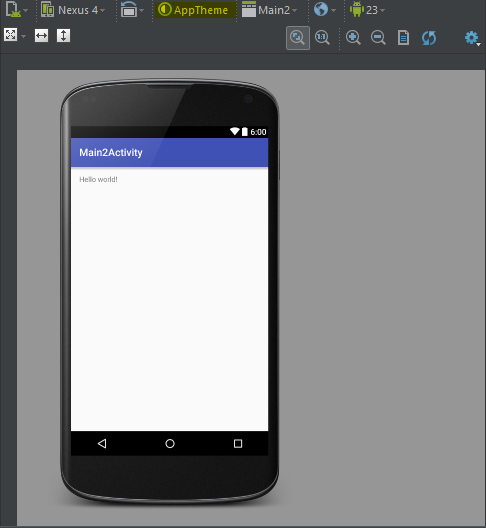



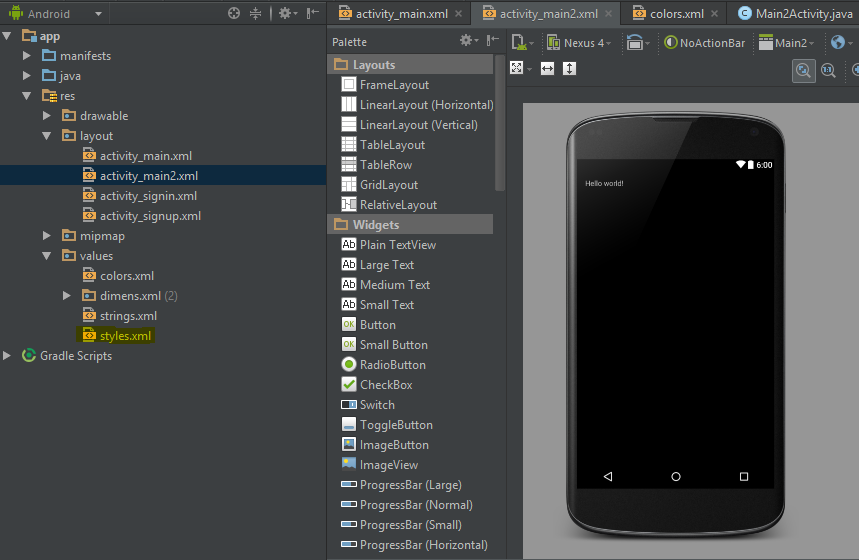

Comments
Post a Comment